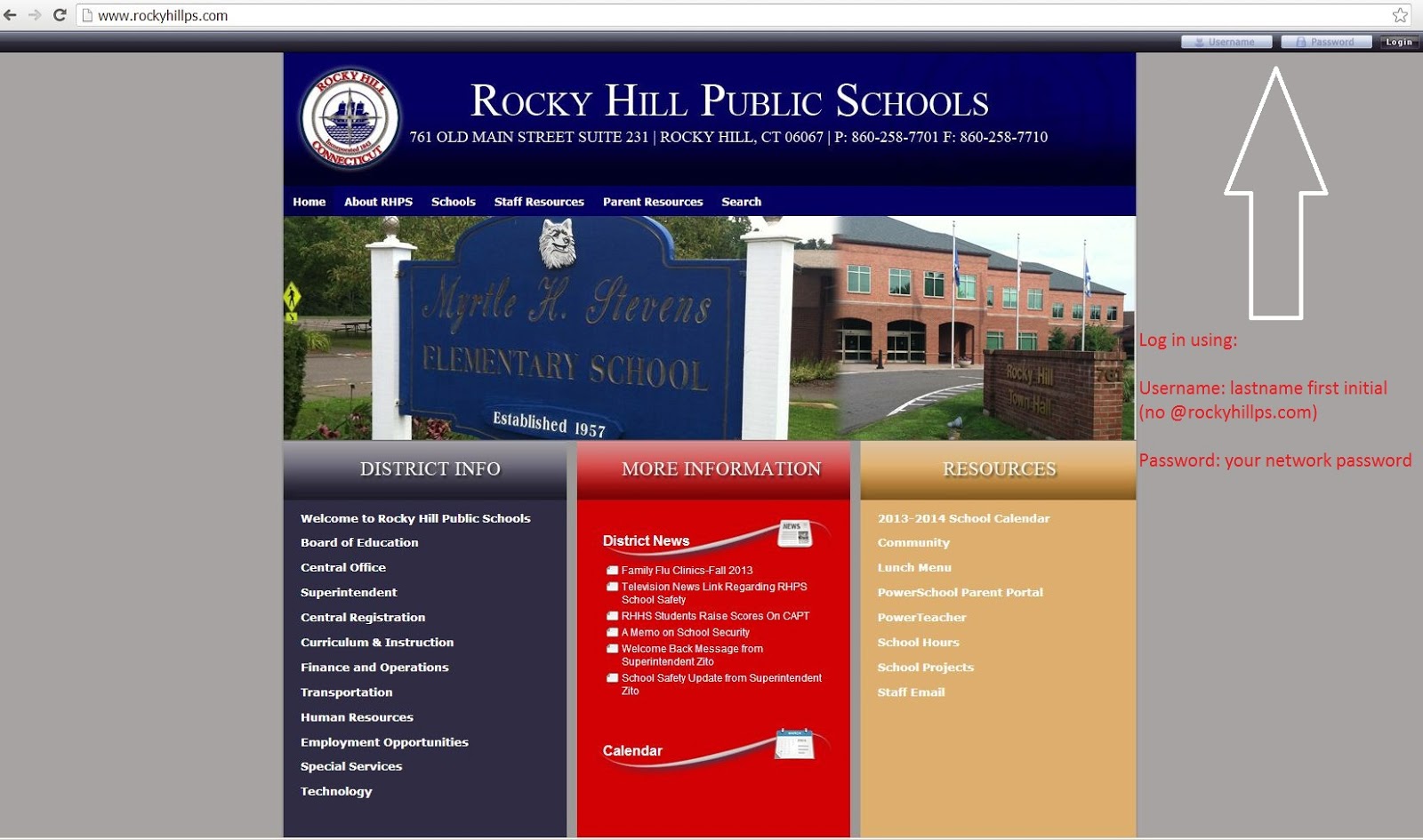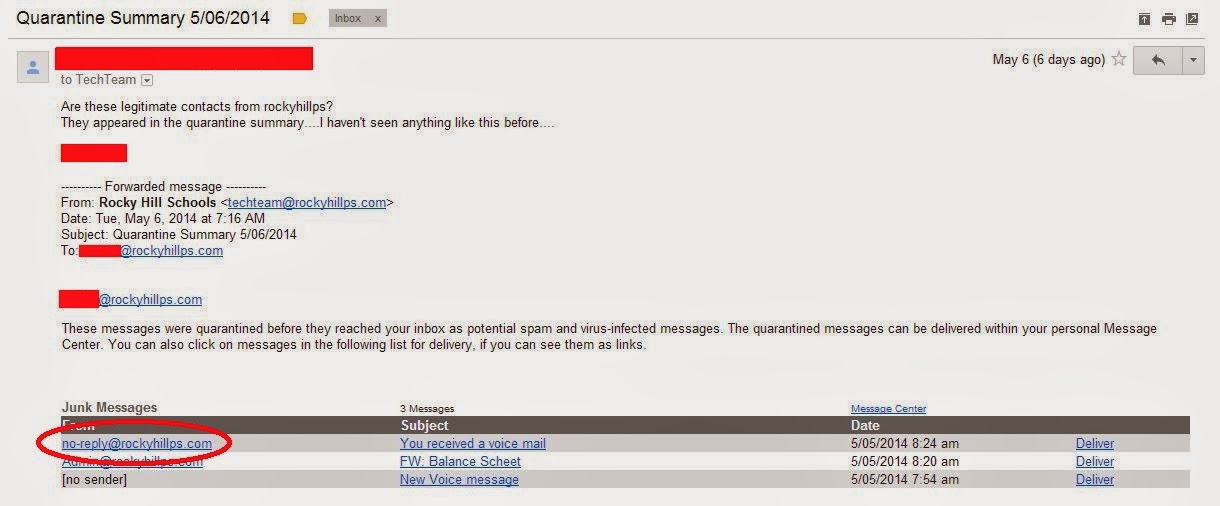Today's tech trick is coming to you via video! It will explain how to enhance your web help desk ticket to get your issue resolved more quickly/easily.
(Will only work from a district computer)
If the error message happens to occur on a student's computer have the student (if they are capable) use the snipping tool to capture an image of their screen and email you the image. If they aren't, best case scenario is to write down the message, program, etc. they are using, and include that information in the ticket.
Thanks!